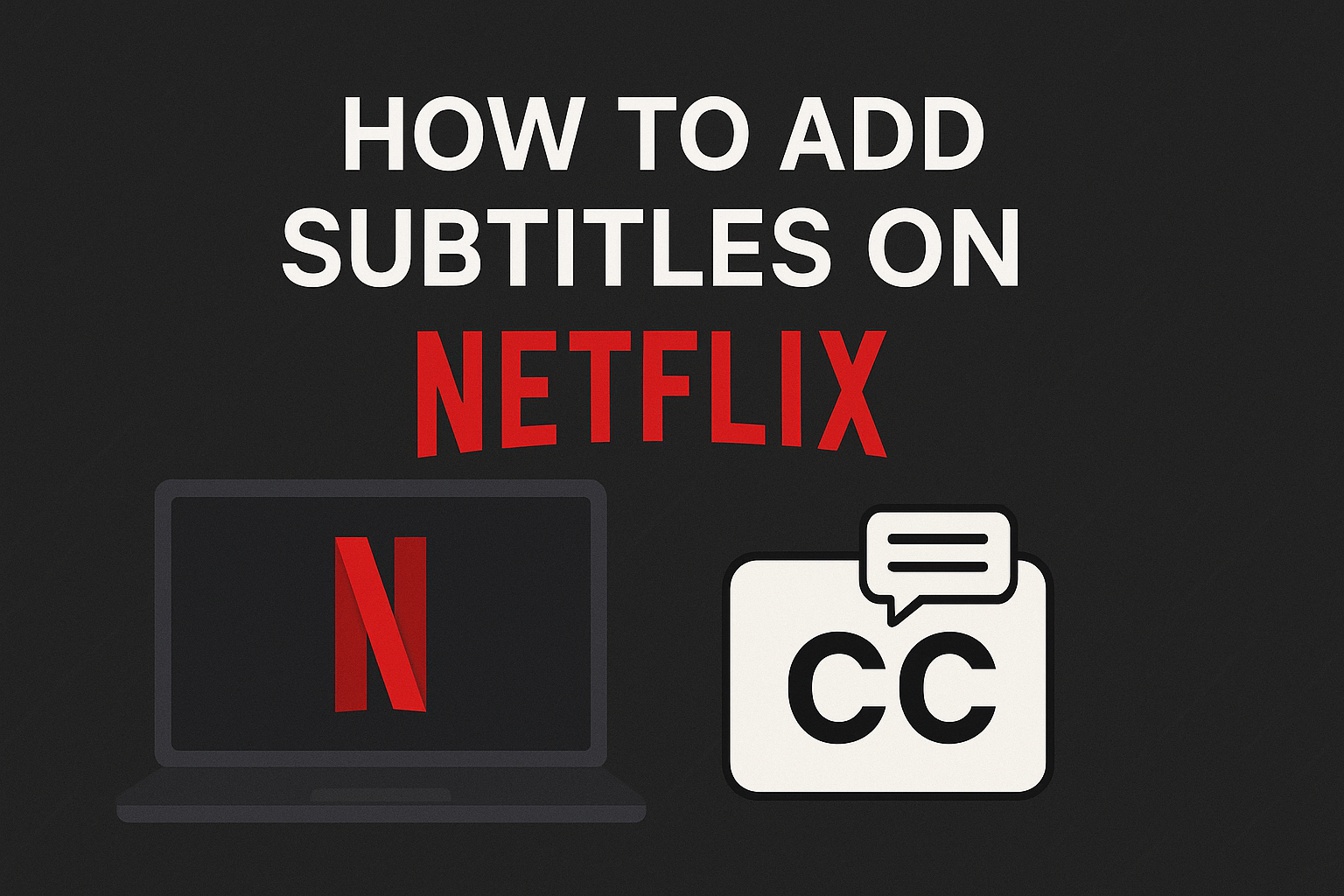Watching content in another language? Subtitles can help bridge the gap between dialogue and understanding.
Subtitles not only make foreign shows and movies easier to enjoy, but they also enhance accessibility for viewers who are deaf or hard of hearing. Whether you’re learning a new language or simply want to follow every word clearly, subtitles create a smoother, more immersive experience.
In this blog, I’ll walk you through simple steps to add subtitles on Netflix, so you can watch your favorite content without missing a single word.
1. Can You Add Custom Subtitles to Netflix?
Yes, you can add custom subtitles to Netflix using third-party tools, but not directly through Netflix itself. Netflix offers built-in subtitle support in multiple languages, depending on your region and the specific content.
However, some movies or shows may not have subtitles in your preferred language due to regional licensing or language availability. Netflix doesn’t officially let users upload their subtitle files, like SRT or VTT formats.
To use custom subtitles, users often rely on browser extensions or tools that sync external subtitles while streaming. These tools act as overlays without modifying Netflix. It’s a useful option when built-in subtitles are missing or limited. Always check your region’s subtitle support before exploring external solutions.
2. How to Enable Subtitles on Netflix (Built-In Method)
Netflix provides built-in subtitles that you can enable easily on any device. Here’s how:
Web Browser
- Play a video on Netflix.
- Click on the Dialogue icon located at the bottom right of the player.
- Under the Subtitles heading, select your preferred subtitle language.
- Click anywhere on the screen to close the menu.
Mobile App (Android & iOS)
- Open the Netflix app and start playing a video.
- Tap the screen once, then tap the Audio & Subtitles icon at the bottom.
- Select your preferred language under the Subtitles option.
- Tap “Apply” or simply tap outside the menu to resume playback.
Smart TVs and Media Boxes (Roku, Apple TV, Fire Stick)
Roku
- Start playback on Netflix.
- Press the Down or the Star (*) button on your Roku remote.
- Navigate to the Audio & Subtitles menu.
- Choose your desired subtitle language, then select OK or press Back to resume playback.
Apple TV
- Play a Netflix video.
- Swipe down on the Apple TV remote touchpad.
- Select the Subtitles menu.
- Choose the subtitle language you prefer.
- Swipe up to close the menu and resume playback.
Amazon Fire Stick
- During video playback, press the Down button on your Fire TV Stick remote.
- Highlight Audio & Subtitles, then press Select.
- Choose your desired subtitle language.
- Press Back to return to the video.
3. How to Add External Subtitles for Netflix Content
Adding external subtitles to Netflix content is only possible through third-party methods because Netflix doesn’t support direct subtitle uploads.
Here’s how you can add subtitles using extensions:
Using Substantial Extension:
- Install the Substital extension from the Chrome Web Store.
- Open Netflix and play your chosen video.
- Click on the Substital icon next to your browser’s address bar.
- Select “Add subtitles”, then upload your
.SRTfile. - Adjust timing if needed using Substital’s built-in options.
Using Super Netflix Extension:
- Install the Super Netflix extension from the Chrome Web Store.
- Open Netflix and start playing a video.
- Click on the Super Netflix icon on your toolbar.
- Select the “Upload subtitles” option.
- Choose your
.SRTfile and confirm. - Subtitles will now appear, synchronized with your content.
Both methods allow subtitle customization, enhancing your viewing experience beyond Netflix’s default subtitle options.
4. Where to Get Subtitle Files (SRT)
You can get subtitle files (SRT) from trusted sites like OpenSubtitles.org, Subscene.com, and YIFY Subtitles. These platforms offer thousands of SRT files for movies, shows, and documentaries in multiple languages. Always check the language, release version, and user ratings before downloading.
To make sure subtitles match your video, choose the file that matches your video’s resolution or format name. If the timing feels off, it might be due to mismatched versions.
RenderCut is a smart tool that helps you create subtitle files automatically. It listens to your video, turns the speech into text, and syncs it perfectly with the audio. It’s fast, easy, and saves you from manual work.
Creating Your Own Subtitles with RenderCut
Creating your own subtitles with RenderCut is fast, simple, and super useful. You can upload your video or audio, and RenderCut will instantly generate subtitles with accurate timing and word-by-word control.
This helps you stay clear, engaging, and easy to understand, especially if you’re creating content for different regions. You can export subtitles in the industry-standard .SRT format, which works perfectly with browser extensions like Substital on Netflix.
This way, creators can add extra subtitle languages, or viewers can upload subtitles for shows that don’t have their native language. Whether you’re a content creator or just watching your favorite series, RenderCut makes subtitle creation quick and effortless for everyone.
7. FAQs
Can I add my own subtitles on Netflix mobile app?
Yes, you can choose subtitles on the Netflix mobile app, but you can’t upload your own. Netflix lets you pick from available subtitle languages based on your region and settings. These are created and approved by Netflix.
Is it safe to use Chrome extensions for Netflix?
Yes, it is safe to use Chrome extensions for Netflix if they come from trusted sources like the Chrome Web Store. Millions use them daily for features like subtitles and group watching, and they don’t store your passwords.
How can I make subtitles in another language?
You can make subtitles in another language by translating your script or using AI subtitle tools that support auto-translation. Many tools like RenderCut support over 100 languages, making your videos more global and accessible.
Does RenderCut work with Netflix videos?
RenderCut doesn’t support Netflix videos directly, as streaming platforms like Netflix use encrypted content for copyright protection. You can still use RenderCut with your own recorded or downloaded videos that follow copyright rules.
Conclusion
Adding subtitles on Netflix is a simple yet powerful way to enhance your viewing experience, especially for better clarity, understanding, or accessibility.
Whether you’re switching subtitle languages or uploading your own, having control over what you read on screen matters. If you want even more customization, tools like RenderCut let you auto-generate accurate SRT files for personal use.
This gives you the freedom to create subtitles that match your needs, whether it’s translating content or adding clarity to fast dialogue. Try RenderCut today and make your Netflix time truly yours.